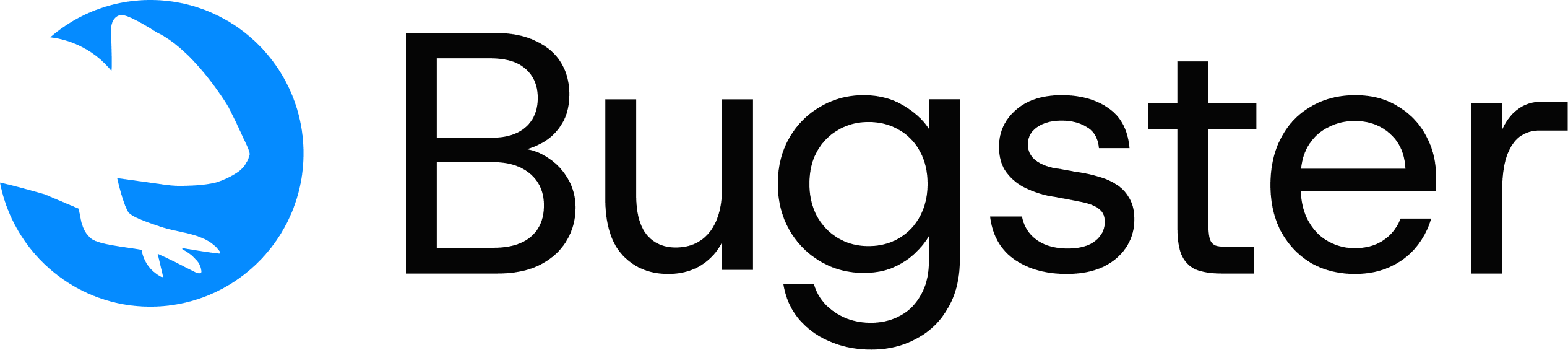GETTING STARTED
GUIDES
- MVP Roadmap with Bugster
- Generating and managing tests
- Local Development Workflow
- Destructive Agent Testing
- Add credentials, roles & permissions
- Persist login sessions across tests
- File Upload Testing
- Advanced Configuration
- How to update your tests
- CI/CD Integration
- Integrate with Cursor
- Integrate with Claude Code
⌘I