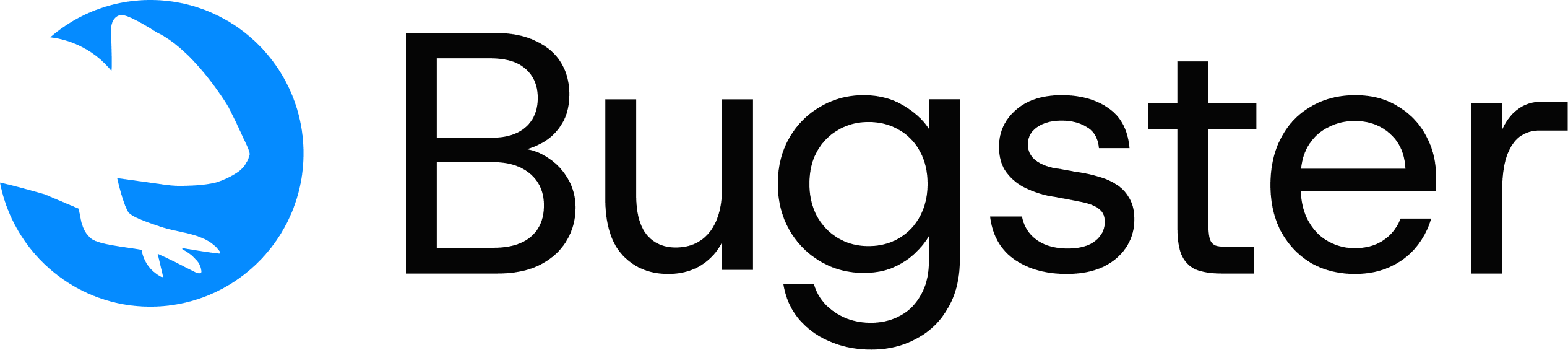Slack integration is optional but recommended for receiving Bugster tests runs
notifications. You must be a workspace admin or have permission to install
apps.
Installing the Slack App
Install the Bugster Slack App through your dashboard.1
Connect Slack
In the Bugster webapp, go to Integrations → Slack and click Connect
Slack.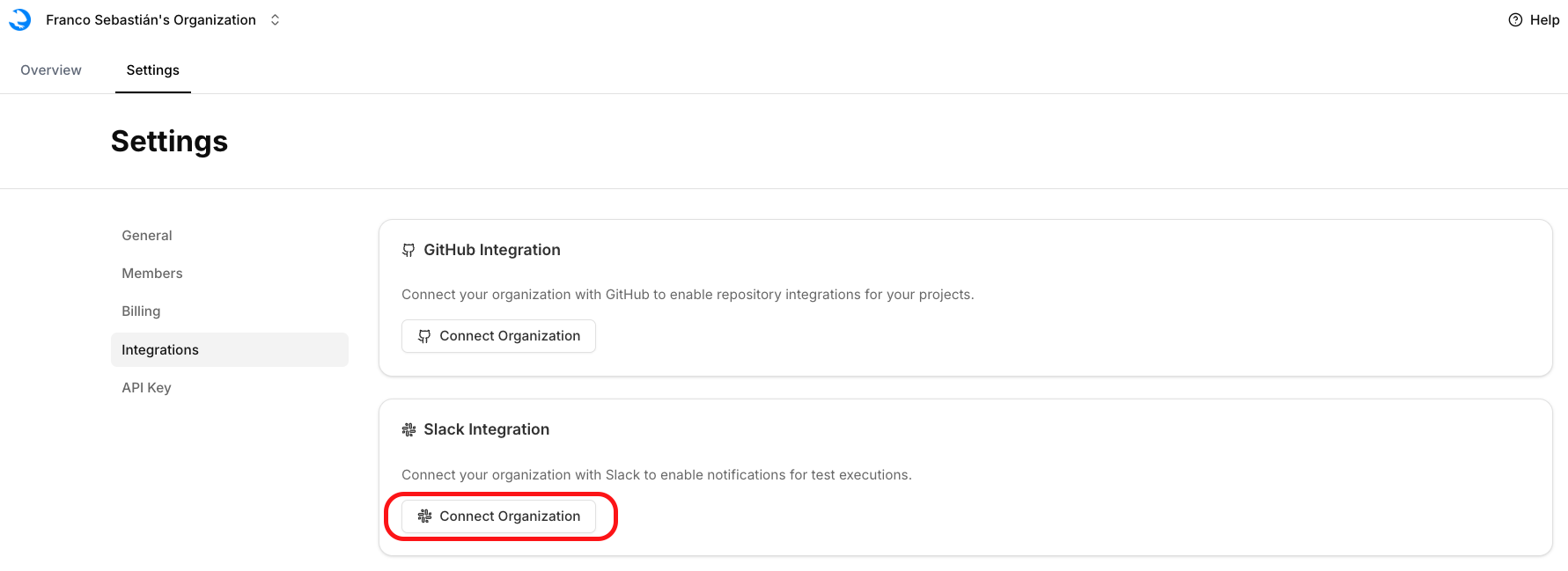
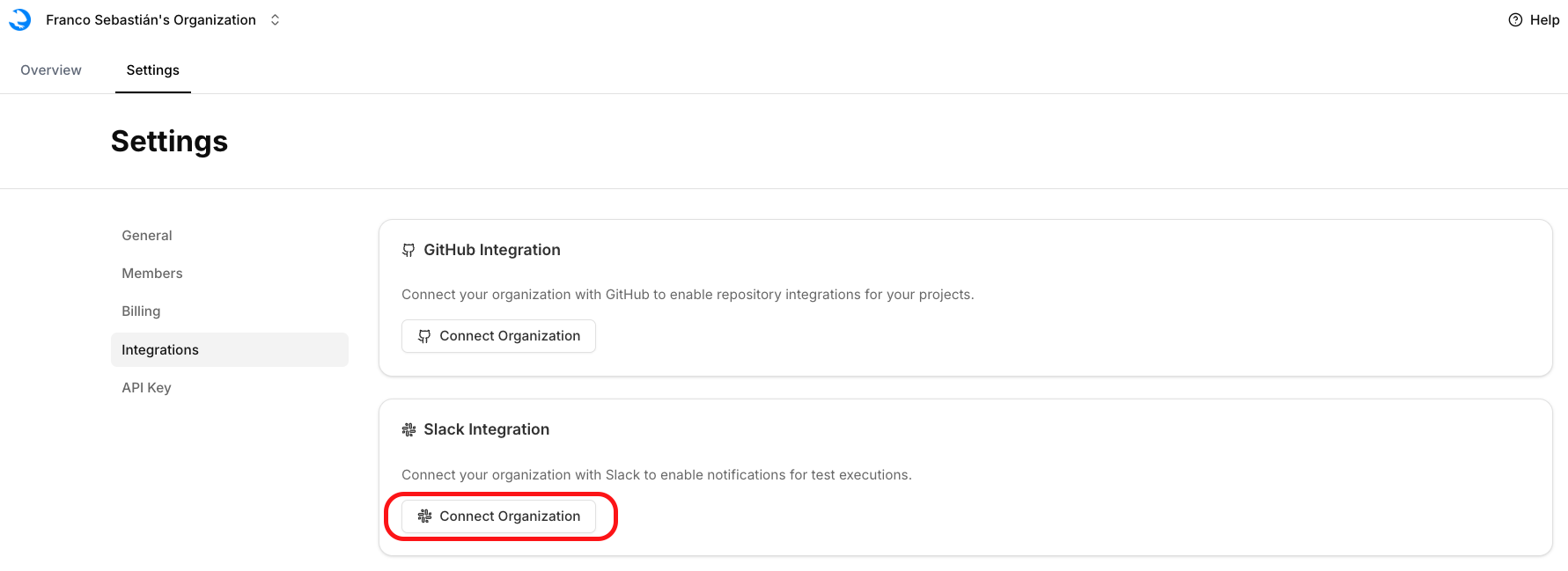
2
Choose workspace
Select the Slack workspace where you want Bugster to post messages.
3
Authorize
Click Install Bugster to complete the OAuth flow. You’ll be redirected
back to Bugster dashboard with “Connected” status.
Currently, the Slack app can only be connected to one Slack channel per
organization. If you’d like to connect Slack notifications to specific
projects, please reach out to our team with your feedback.