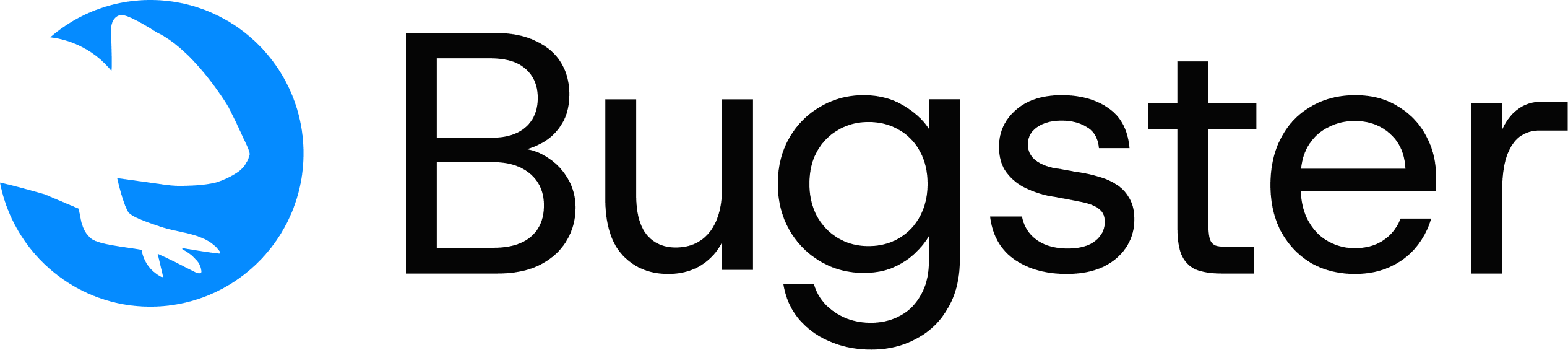bugster run command executes your test specifications using an AI agent in automated browser instances. It provides comprehensive test execution with real browser automation and intelligent result analysis.
Basic Usage
Command Overview
Executes test specifications using AI-powered browser automation to validate your application’s functionality across different scenarios and user flows.When to Use
- Before deploying to validate functionality
- In CI/CD pipelines for automated testing
- During development to catch regressions
- To verify fixes after bug reports
Key Features
- AI agent executes tests in real browser instances
- Supports parallel execution for faster results
- Automatic video recording for failed tests
- Real-time streaming to dashboard
- Quick ad-hoc testing with text prompts
Command Syntax
How It Works
The run command:- Test Discovery: Scans for test specifications in
.bugster/tests/directory - Browser Initialization: Launches browser instances (visible or headless)
- AI Execution: AI agent interprets and executes test steps
- Result Analysis: Captures screenshots, videos, and detailed logs
- Reporting: Streams results to dashboard and generates reports
Execution Options
Run tests in headless mode without visible browser UI. Ideal for CI/CD environments.
Maximum number of concurrent tests to run simultaneously. Higher values speed up execution but use more resources.
Alias for
--parallel. Specifies the maximum number of tests to run concurrently.Maximum number of tests to execute. Useful for quick validation or debugging specific test counts.
Browser engine to use for test execution. Supports chromium, firefox, and webkit.
Set the browser viewport size in WIDTHxHEIGHT format (e.g., 1920x1080, 1280x720, 375x667 for mobile).
Run an instant test from a text description (max 1000 characters). Creates and executes a test without needing YAML files.
Alias for
--prompt. Run a quick test from natural language description.Filtering Options
Run only tests for files/directories that have been modified. Perfect for PR workflows and focused testing.
Override the base URL from configuration. Useful for testing against different environments.
Output Options
Save detailed test results to a JSON file. Essential for CI/CD integration and test reporting.
Stream real-time results to the Bugster dashboard for live monitoring.
Disable streaming to dashboard. Results will only be available locally.
Enable detailed logging output for debugging test execution issues.
Run in silent mode with minimal output. Reduces noise in CI/CD logs.
Examples
Complete Test Suite
Headless CI/CD Execution
Parallel Execution
Target Specific Directory
Quick Ad-hoc Testing
Environment Testing
Custom Viewport Size
Quick Test Prompts
- Authentication
- E-commerce
- Form Validation
- Mobile Testing
Common Usage Patterns
Development Testing
CI/CD Pipeline
Quick Validation
Debugging
Test Results
After execution, you’ll receive:- Pass/Fail Status: Clear indication of test outcomes
- Screenshots: Visual evidence of test execution
- Video Recordings: Automatic recording for failed tests
- Detailed Logs: Step-by-step execution information
- Performance Metrics: Timing and resource usage data
Best Practices
Quick prompt tests are limited to 1000 characters and run with maximum concurrency of 1. They’re perfect for exploratory testing and quick validation scenarios.