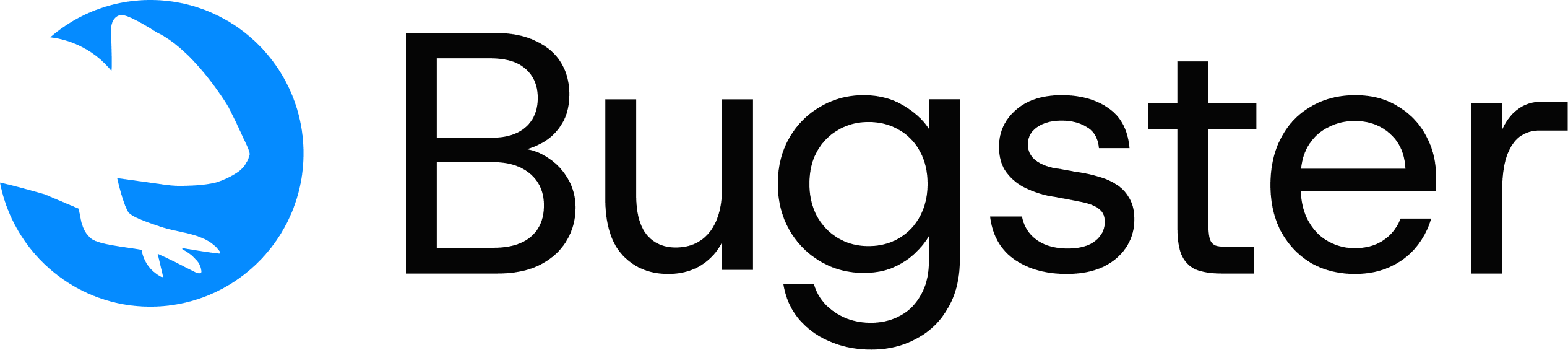1
Install CLI
Install Bugster CLI on your system.
- macOS / Linux
- Homebrew
- npm
- Windows
Installation Guide
Detailed installation instructions and troubleshooting
2
Navigate to your project
Open your terminal and navigate to your project directory.
3
Run Bugster
Execute Bugster in your project folder.This opens the Bugster interactive testing shell.
4
Write what you want to test
Type your test request in natural language. For example:Or try:
test the checkout processtest that my application is running and I can access the home page