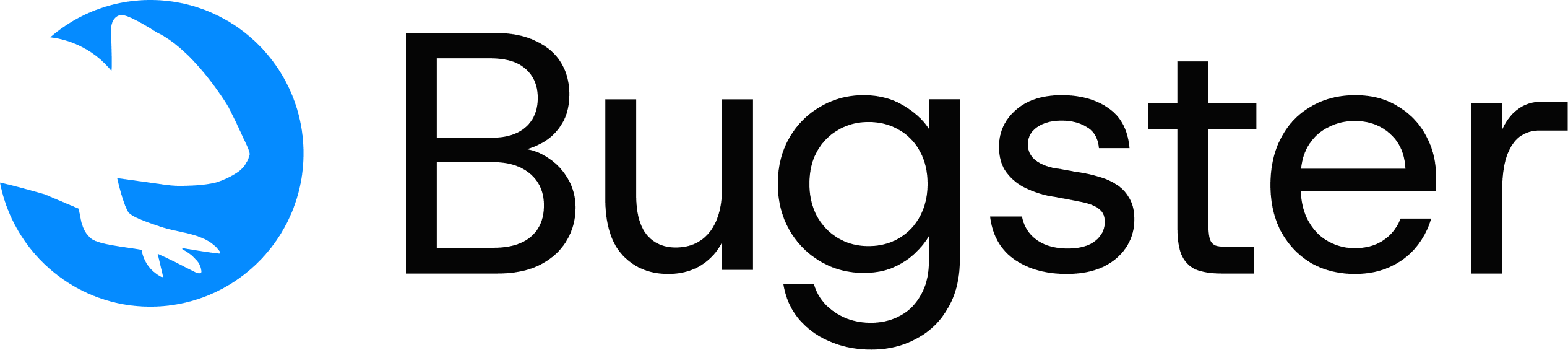bugster init command guides you through setting up a new Bugster project. It creates configuration files, helps you configure your application, and sets up test credentials for automated testing.
Basic Usage
Command Overview
Sets up Bugster configuration in your repository for the first time, creating the necessary project structure and configuration files.When to Use
- Once per repository - typically done by one team member
- When starting a new project with Bugster
- If you need to reconfigure project settings
Key Features
- Interactive project setup
- Creates
.bugster/directory with project configuration - Configures application URL and credentials
- Safe to re-run (will ask before overwriting existing config)
The configuration must be committed to git for CI/CD integration and requires an API key for authentication.
Command Syntax
Configuration Process
When you runbugster init, the following steps occur:
- Authentication Check: Verifies you’re authenticated with the Bugster API (run
bugster authfirst if not) - Project Setup: Creates
.bugster/directory and configuration files - Application Configuration: Collects your application URL and settings
- Credential Setup: Configures login credentials for testing
- Verification: Tests the configuration to ensure it works
Options
Bugster API key for authentication. Must start with ‘bugster_’. If not provided, will prompt for authentication.
Custom name for your project. Used for identification in the Bugster dashboard.
Base URL of your application where tests will be executed.
Username for login credentials used in automated tests.
Password for login credentials used in automated tests.
Name for the credential entry in your configuration.
Skip credential setup entirely. You can configure credentials later.
Protection bypass secret for deployment platforms like Vercel or Netlify.
Examples
Interactive Setup
Quick Setup with Parameters
Setup with Credentials
Skip Credential Configuration
Project Structure
After running the command, the following structure is created:Example Configuration
After initialization, yourconfig.yaml might look like: