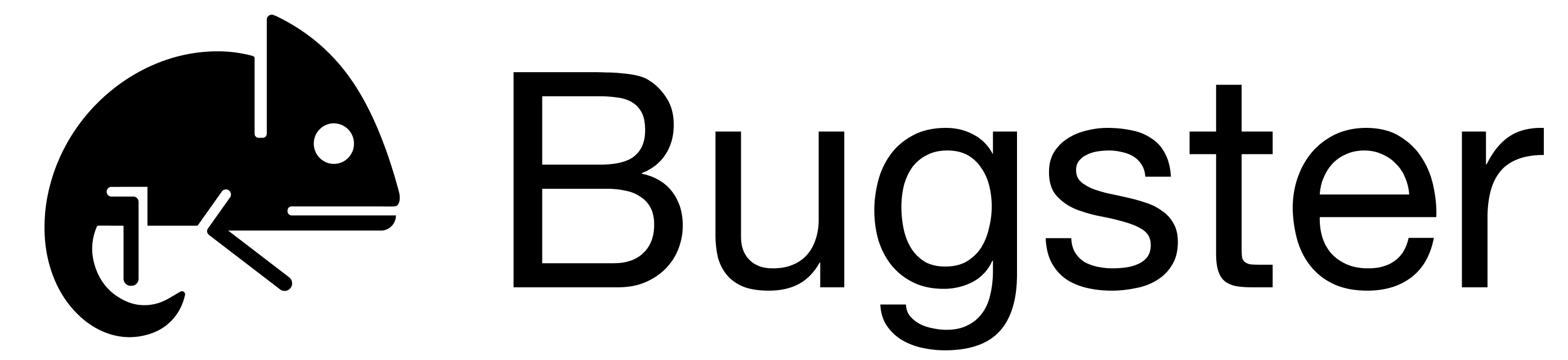CLI Usage Reference
Complete reference guide for all Bugster CLI commands and options
For help with any command, use
bugster [command] --help to see detailed options and usage information.Global Options
The following options are available for all Bugster CLI commands:--version, -v- Print the version and exit--help, -h- Show help message
Commands Overview
The Bugster CLI provides a comprehensive set of commands for project setup, test generation, execution, and synchronization. Here are all available commands:Project Initialization
bugster init
Initialize Bugster in your project
Set up your project and authenticate with Bugster. This is the first command you should run.
- Prompts you to enter your Bugster API key
- Validates the API key with Bugster servers
- Stores authentication credentials for future use
- Creates
.bugsterdirectory in your project root - Sets up configuration files (
config.yaml) - Initializes project-specific settings
- Prepares your project for test generation and execution
- Creates initial directory structure for tests and cache
You must run
init to authenticate before using other Bugster CLI features that require API access.Test Generation & Analysis
bugster generate
Generate Tests from Codebase
Analyze your codebase to automatically generate comprehensive test specifications.
--show-logs- Show detailed logs during the analysis process--force, -f- Force analysis even if codebase has already been analyzed (overrides cache)
- Scans your codebase to understand application structure
- Identifies testable components and functionality
- Generates comprehensive test specifications using AI
- Creates test files in the
.bugster/testsdirectory - Uses intelligent code pattern recognition
Test Execution
bugster run
Execute Bugster Tests
Run your Bugster tests with various execution modes and output options.
PATH- Optional path to test file or directory (defaults to.bugster/tests)
--headless- Run tests in headless mode (for browser-based tests)--silent, -s- Run in silent mode with less verbose output--stream-results- Stream test results as they complete (real-time output)--output FILE- Save test results to a JSON file--run-id ID- Associate a specific run ID with the test execution--base-url URL- Override the base URL for the test run
- Loads configuration from
.bugster/config.yaml - Finds and loads test files (YAML/JSON format)
- For each test case, the Bugster Agent:
- Opens a browser and performs test steps
- Executes each step in sequence
- Validates results against expected outcomes
- Determines pass/fail status
- Displays summary table with results (Test Name, Result, Reason, Time)
- Exits with error code if any tests fail
Test Maintenance
bugster update
Synchronize Test Changes
Update your test specifications based on the latest changes in your codebase.
--update-only- Only update existing specs, skip suggestions and deletions--suggest-only- Only suggest new specs, skip updates and deletions--delete-only- Only delete obsolete specs, skip updates and suggestions--show-logs- Show detailed logs during the update process
- Detects changes in your codebase since last analysis
- Updates existing test specifications to match code changes
- Suggests new tests for new functionality
- Identifies and removes obsolete test specifications
- Maintains test coverage as your code evolves
Remote Synchronization
bugster sync
Sync with Remote Platform
Synchronize your local test specifications with the remote Bugster platform for team collaboration.
--branch BRANCH- Specify branch to sync with (defaults to current git branch or ‘main’)--pull- Only pull specs from remote (download only)--push- Only push specs to remote (upload only)--clean-remote- Delete remote specs that don’t exist locally--dry-run- Show what would happen without making actual changes--prefer CHOICE- Prefer ‘local’ or ‘remote’ when resolving conflicts
- Synchronizes test specifications between local and remote
- Handles branch-specific test data
- Resolves conflicts between local and remote versions
- Enables team collaboration on test specifications
- Provides backup and versioning for your test data
Common Workflows
Getting Started
Getting Started
Development Cycle
Development Cycle
Team Collaboration
Team Collaboration
Debugging Failed Tests
Debugging Failed Tests
Configuration
Configuration Files
Bugster stores all configuration and test data in the
.bugster/ directory.Directory Structure
Configuration Options
Theconfig.yaml file contains:
- base_url: Default URL for running tests
- credentials: Authentication information
- project_settings: Custom project configurations
- test_directories: Custom test organization
- execution_preferences: Default test execution settings
Troubleshooting
Common Issues
Common Issues
Authentication Problems:
- If you entered an incorrect API key, run
bugster initagain to re-authenticate. - Check network connectivity to Bugster servers
- Check
.bugster/config.yamlfor syntax errors - Reinitialize if corrupted:
bugster init
- Use
--show-logsfor detailed debugging information - Verify base URL is accessible:
--base-urloption - Check browser dependencies for headless mode
Debug Commands
Debug Commands
Reset and Recovery
Reset and Recovery
Dependencies
Bugster CLI relies on several Python packages for optimal functionality.
click- Command-line interface frameworkhttpx- HTTP client for API communicationpydantic- Data validation and parsingrich- Rich text and beautiful formattingtyper- Modern CLI framework
All dependencies are automatically managed during installation. For a complete list, refer to the
requirements.txt file in the project repository.