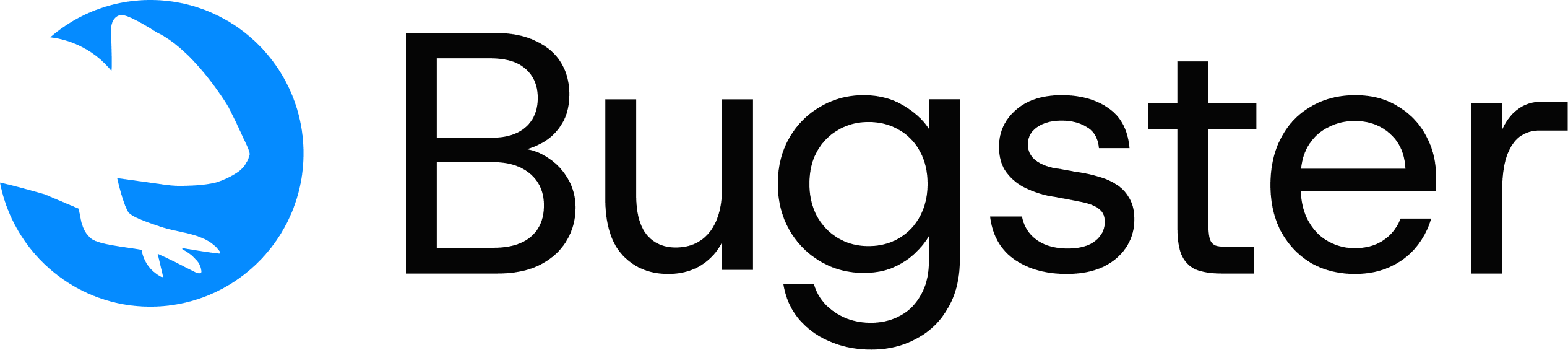bugster destructive command runs AI-powered destructive agents to find potential bugs by simulating edge cases, unexpected user behavior, and malicious inputs that could break your application.
Basic Usage
Command Overview
Executes specialized AI agents designed to stress-test your application by attempting to break it through aggressive interactions, malicious inputs, and edge case scenarios.When to Use
- Before major releases to catch edge case bugs
- On staging environments to stress-test changes
- After significant code modifications
- When you want to find vulnerabilities proactively
Key Features
- AI agents simulate malicious and edge case user behavior
- Only targets pages with recent code changes (git diff)
- Records videos of destructive attempts for debugging
- Multiple specialized agent types with different attack vectors
- More aggressive than regular testing approaches
Command Syntax
How It Works
The destructive command:- Change Detection: Identifies pages with recent code changes using git diff
- Agent Selection: Deploys specialized destructive agents based on page types
- Aggressive Testing: Agents attempt to break functionality through various methods
- Result Recording: Captures videos and logs of all destructive attempts
- Bug Analysis: Reports potential vulnerabilities and edge case failures
Agent Types
- UI Crashers
- Form Destroyer
Priority: HighestAttempts to crash UI components through:
- Rapid clicking and interaction spam
- Invalid input combinations
- Boundary value testing
- Component state corruption
Execution Options
Run agents in headless mode without visible browser UI. Recommended for CI/CD environments.
Maximum number of concurrent agents to run simultaneously. Higher values increase testing speed but use more resources.
Alias for
--parallel. Specifies the maximum number of agents to run concurrently.Maximum number of destructive agents to execute. Range: 1-30. Higher values increase bug discovery chances.
Browser engine to use for destructive testing. Supports chromium, firefox, and webkit.
Output Options
Stream real-time results to the Bugster dashboard as agents complete their destruction attempts.
Disable streaming to dashboard. Results will only be available locally.
Override the base URL from configuration. Essential for testing staging environments.
Enable detailed logging of agent execution and attack patterns.
Run agents silently with minimal output. Reduces noise in automated environments.
Examples
Complete Destructive Testing
Pre-release Validation
Quick Vulnerability Scan
Staging Environment Testing
CI/CD Integration
Usage Patterns
Pre-release Testing
Quick Security Check
CI/CD Integration
Performance Testing
Safety Guidelines
Environment Safety
Environment Safety
- Never run against production environments
- Use dedicated test databases and isolated environments
- Ensure all data is disposable or properly backed up
- Test on staging environments that mirror production
Data Protection
Data Protection
- Agents may submit forms with test data
- Potential for data deletion or corruption
- May trigger irreversible actions
- Always use test credentials and mock data
Video Evidence
Video Evidence
- All destructive attempts are automatically recorded
- Videos help understand what caused detected issues
- Review recordings to learn about attack patterns
- Use videos for security team analysis
Result Analysis
After execution, you’ll receive:- Vulnerability Reports: Detailed analysis of potential security issues
- Edge Case Failures: Documentation of unexpected behavior patterns
- Video Recordings: Visual evidence of successful attacks or crashes
- Agent Logs: Detailed execution traces for debugging
- Severity Ratings: Prioritized list of discovered issues
Best Practices
Destructive testing is most effective as a final validation step before releases. Combine with regular testing for comprehensive coverage, and always review video recordings to understand root causes.