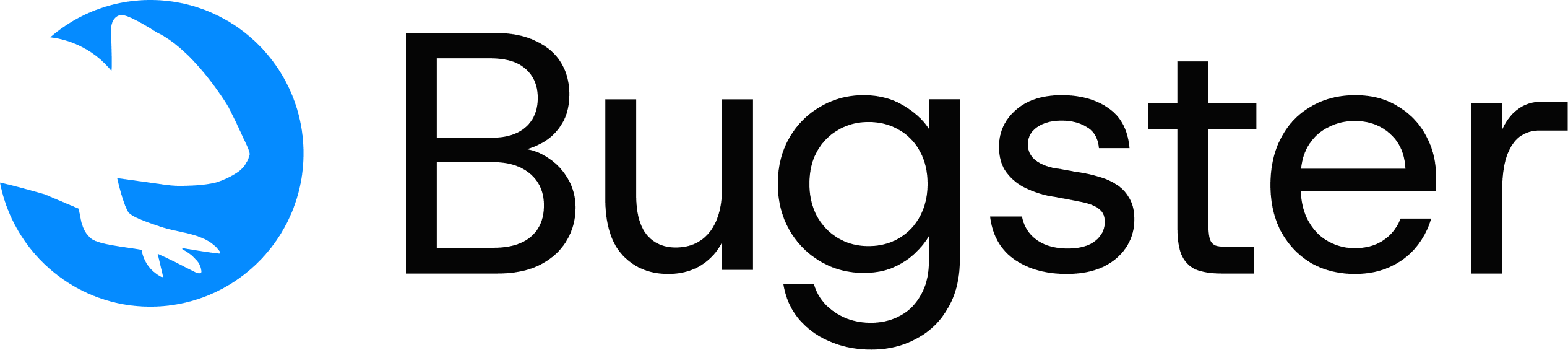Bugster integrates seamlessly with your CI/CD pipeline to automatically run tests against preview deployments on every pull request. This ensures your application works correctly before merging changes.
Currently supported deployment platforms: Vercel, Railway, and Netlify.
Prerequisites
Before setting up CI/CD integration, ensure you have:- A Bugster organization and project configured
- A GitHub repository with your application code
- Your application deployed on Vercel, Railway, or Netlify
- Admin access to your GitHub repository and deployment platform project
Integration Steps
1
Install GitHub App
Install the Bugster GitHub App in your organization to enable repository access and pull request integration.
- Navigate to your Bugster organization settings
- Go to Integrations → GitHub
- Click Install GitHub App
- Select your organization and repositories
- Complete the installation process
Verify the GitHub App appears in your organization’s installed apps.
2
Integrate GitHub Repository
Connect your GitHub repository to your Bugster project to enable automated test execution.
- In your Bugster project dashboard, go to Settings → Integrations
- Click Connect Repository
- Select your GitHub repository from the list
- Confirm the integration
3
Configure Platform Integration
Set up your deployment platform integration based on where your application is hosted:
- Vercel
- Railway
- Netlify
Enable Bugster to access your Vercel preview deployments using Protection Bypass:
- In Vercel, navigate to your project’s Deployment Protection settings
- Navigate to Protection Bypass for Automation
- Click Add Secret to generate a bypass token
- Copy the generated secret
- In Bugster, go to Project Settings → Config YAML
- Add the secret to your configuration:
Detailed Vercel Setup
Complete Vercel integration guide with troubleshooting
4
Test the Integration
Verify everything works by creating a test pull request.
- Create a new branch in your repository
- Make a small change to your application
- Open a pull request
- Wait for Bugster to automatically run tests
- Check the PR for Bugster results and status updates
You should see Bugster test results appear as a check in your pull request within a few minutes.
Advanced Configuration
Organization Preferences
Configure how Bugster behaves across your organization and projects:Destructive Agent Settings
Destructive Agent Settings
Control whether Bugster’s destructive agent runs on pull requests:
- Go to Organization Settings → General
- Find Bugster Destructive option
- Toggle to enable/disable destructive testing on PRs
The destructive agent tests edge cases and error scenarios that might break your application.
Test Execution Frequency
Test Execution Frequency
Choose when Bugster runs tests on your pull requests:Available options:
- On every commit (default): Runs tests each time you push changes
- Once per PR: Runs tests only when the PR is first opened
Environment Selection
Environment Selection
Select which environments Bugster should test:
- Navigate to Organization Settings → General
- Find Run on Environments
- Choose from:
- Production only
- Preview only
- Both environments
Email Notifications
Get notified when tests fail in your deployments:- Go to Organization Settings → General
- Enable Send Email Alerts for Failed Tests
- Configure recipient preferences
Troubleshooting
Bugster not running on PRs
Bugster not running on PRs
Possible causes:
- GitHub App not installed or missing repository permissions
- Repository not connected to Bugster project
- Platform integration not configured properly
- Verify GitHub App installation and permissions
- Re-connect repository in project settings
- Check platform-specific configuration:
- Vercel: Verify protection bypass configuration
- Railway: Ensure preview deployments are enabled
- Netlify: Check webhook notifications are configured
Tests failing to access preview URL
Tests failing to access preview URL
Possible causes:
- Platform authentication blocking access
- Invalid configuration settings
- Preview deployment not ready or failed
- Vercel: Verify protection bypass secret is correct
- Railway: Check deployment status and environment variables
- Netlify: Verify webhook URL is configured and deployments are successful
- Ensure preview URL is accessible and deployment completed
No test results in PR
No test results in PR
Possible causes:
- Tests not configured in Bugster project
- Test generation failed
- CI/CD pipeline issues
- Verify tests exist in your Bugster project
- Check Bugster logs for errors
- Review GitHub Actions/deployment logs