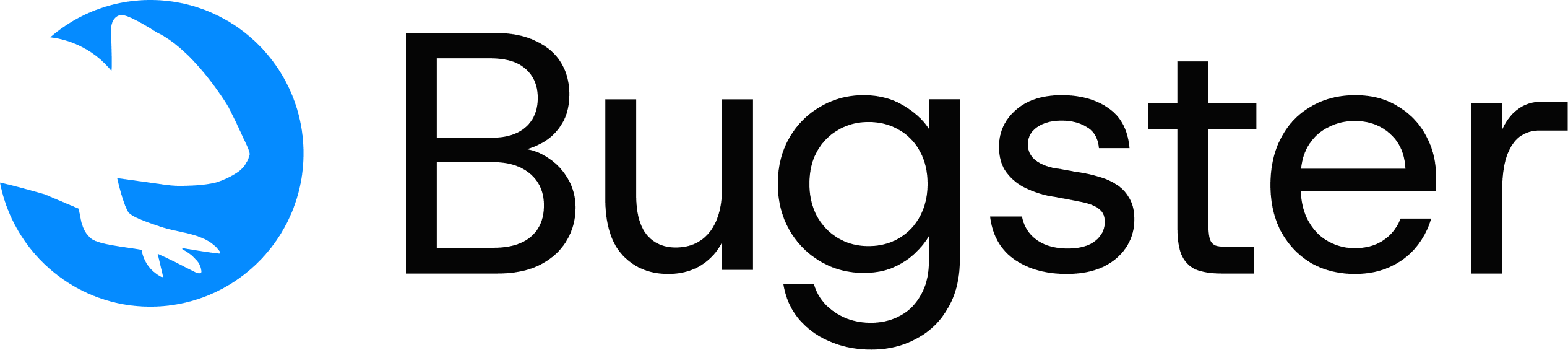Overview
Bugster’s Vercel integration provides automated testing on every preview deployment, helping you catch bugs before they reach production. Here’s how it works:- Deploy Trigger: When you push changes to a branch or create a pull request, Vercel automatically creates a preview deployment
- Bugster Activation: Once the Vercel deployment is complete, Bugster detects the new preview URL
- Automated Testing: Bugster runs your test suite and destructive agents against the preview deployment
- Results & Feedback: Test results are reported back, allowing you to identify and fix issues before merging
Prerequisites
Visit your Bugster Dashboard → Project Settings → GitHub Integration to install the GitHub App if you haven’t already.Key Benefits
- Early Bug Detection: Catch issues in preview deployments before they affect users
- Automated Workflow: No manual intervention needed - tests run automatically on every deployment
- Real Environment Testing: Tests run against actual deployed code, not just local development
- Pull Request Integration: Get test results directly in your PR workflow
- Destructive Testing: Advanced AI agents explore your app to find edge cases and potential issues
Protection Bypass for Automation
Bugster requires access to your Vercel preview deployments to run automated tests. To enable this, you need to create a “Protection Bypass for Automation” secret in Vercel and add it to your Bugster configuration.Creating a Protection Bypass Secret
1
Navigate to Project Settings
- Go to your Vercel dashboard
- Select your project
- Navigate to Settings → Deployment Protection
2
Generate Protection Bypass for Automation Secret
- Scroll down to Protection Bypass for Automation
- Click Create Secret or Regenerate if one exists
- Copy the generated secret (it looks like:
vercel_bypass_1a2b3c4d5e6f...)
3
Configure Bugster
Add the bypass secret to your Bugster configuration:During initialization:Or manually in
.bugster/config.yaml:How the Bypass Works
When Bugster runs tests on your Vercel preview deployments:- Header Injection: Bugster automatically includes the
x-vercel-protection-bypassheader with your secret - Access Granted: Vercel recognizes the valid bypass secret and allows automated access to preview deployments
- Test Execution: Bugster can now run tests normally on the preview deployment
- Automation Enabled: This enables seamless CI/CD integration without manual intervention
Security Best Practices
Secret Management
Secret Management
- Never commit the bypass secret to your repository
- Regenerate periodically for enhanced security
- Limit access to team members who need it
- Monitor usage in Vercel’s deployment logs
Environment Separation
Environment Separation
- Use different secrets for different environments (staging, preview)
- Consider separate Vercel projects for sensitive applications
- Review team access permissions regularly
Secret Rotation
Secret Rotation
- Regenerate secrets when team members leave
- Update Bugster configuration after regeneration
- Test the new secret with a sample deployment
Troubleshooting
Bypass Secret Not Working
Bypass Secret Not Working
Symptoms: Tests fail to access preview URLsSolutions:
- Verify the secret is correctly copied (no extra spaces)
- Ensure the secret is properly configured in
.bugster/config.yaml - Check that password protection is disabled in Vercel
- Try regenerating the Protection Bypass for Automation secret in Vercel dashboard
- Verify the secret is for “Protection Bypass for Automation” (not password protection)
Tests Not Running on Preview
Tests Not Running on Preview
Symptoms: Bugster doesn’t detect new deploymentsSolutions:
- Verify Vercel integration is properly configured
- Check webhook settings in Vercel project
- Ensure your branch triggers preview deployments
- Review Bugster project configuration
Authentication Issues
Authentication Issues
Symptoms: Tests fail on app login despite valid credentialsSolutions:
- Verify credentials work on the preview URL manually
- Check if preview environment uses different authentication
- Ensure database/auth services are accessible from preview
- Review environment variables in Vercel deployment
Next Steps
GitHub Integration
Connect GitHub for complete CI/CD workflow with pull request comments
Test Configuration
Configure advanced testing options and environment-specific settings
Destructive Testing
Learn about AI-powered destructive agents for comprehensive bug detection
Results Analysis
Understand and analyze your test results and reports