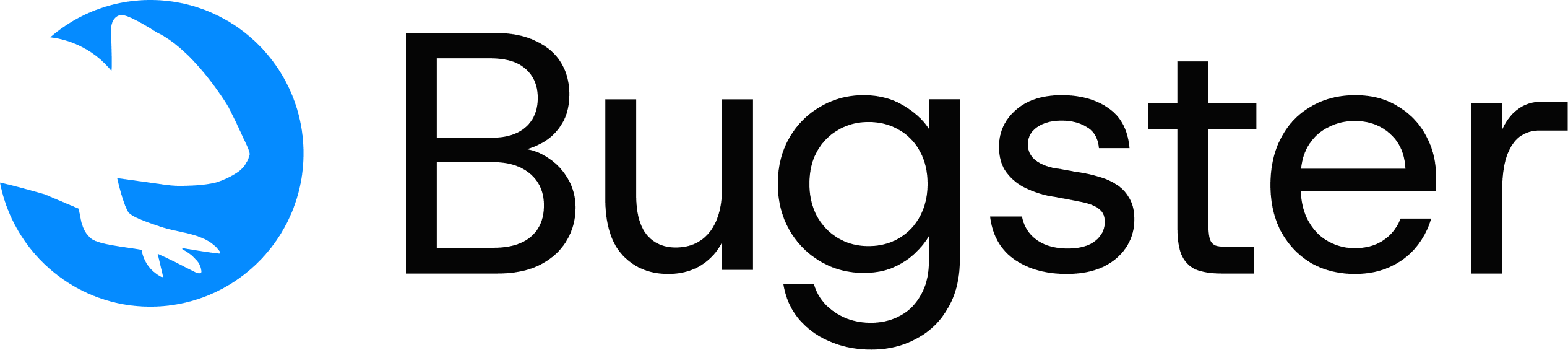Prerequisites
- Bugster CLI installed and authenticated.
- Access to your app’s user accounts with different permission levels.
- For CI/CD: Bugster GitHub App installed or access to CI secret management.
1. Add credentials in config.yaml
Create one entry per login profile (each maps to an app role). Use env vars—don’t hard-code secrets.id is the handle you’ll reference from tests (e.g., superadmin).
2. Provide secrets locally (.bugster/.env)
Add the variables to your local Bugster env file.3. Use a credential in a test
Point the test to the desired profile viacredential_id.
credentials[].id in config.yaml.
4. If you use the Bugster GitHub App (CI/CD)
For cloud runs to authenticate, mirror these env vars in your project’s settings or your CI secrets.1
Open project settings
Open your project in
app.bugster.dev → Settings.2
Add environment variables
Add the same keys/values you used locally (e.g.,
BUGSTER_USERNAME_SUPERADMIN, BUGSTER_PASSWORD_SUPERADMIN).3
Save and test
Save and re-run your job/PR.
5. Quick validation
Run a test that specifiescredential_id and watch the login succeed:
.bugster/.env or CI secrets and re-run.
6. Best practices
Security & Organization:
- One profile per app role. Name ids by role (
user,manager,superadmin) for clarity. - Never commit secrets. Keep them in env files or CI secret stores, not in Git.
- Keep least privilege. Tests that don’t need admin rights should use
user, notsuperadmin. - Document intent. Add a short comment near each credential entry describing what the role can do.