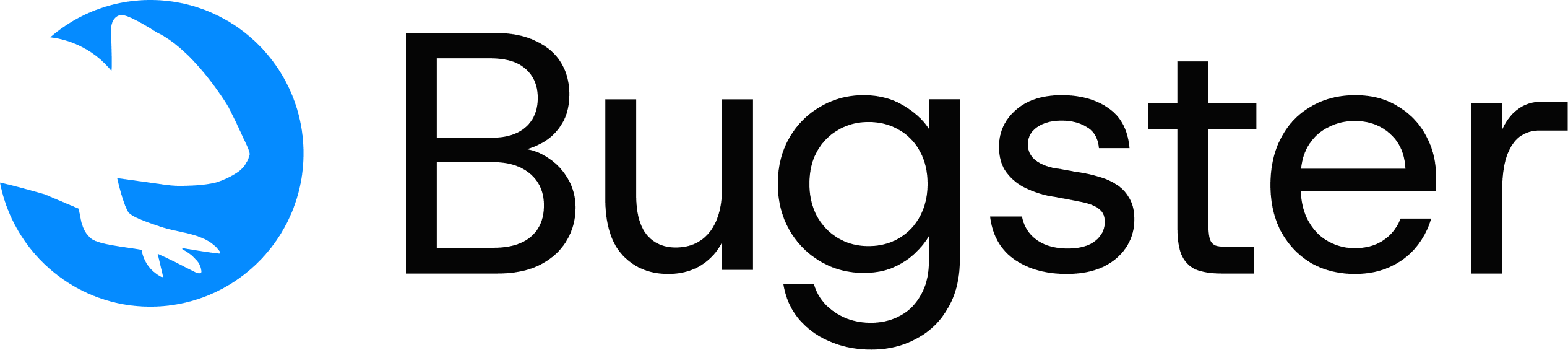This guide explains how to enable file uploads during test runs. Bugster can upload any type of file to your application during a test. See use cases below for examples.
The workflow is simple: upload the files you want Bugster to use during the test, tell Bugster which file you want to use, and you’re ready to go.
Workflow
1
Upload files in File Management
Go to your project in the Bugster App → Settings → File Management and upload your test files.Upload any files you want to use during testing. Supported formats include documents, images, code files, etc.
2
Add files to your test YAML
Add the
files: field at the root level of your test and list the exact filenames as they appear in the File Management section.3
Run your test
Execute your test normally. Bugster automatically handles file attachment during test execution.
Bugster will automatically attach the specified file to any file picker in your UI during the test.
File management
All test files are stored in the Bugster App under Project → Settings → File Management. This centralized approach ensures:- Universal availability: Files work in local development and CI/CD
- Team collaboration: Shared access across team members
- Secure storage: Files are stored securely with direct URL access
- Easy management: Upload, view, and delete files through the web interface
Files uploaded to the File Management are automatically available for all test environments without additional configuration.
Test examples
Single file upload
Test uploading a single file through a file picker:Multiple file upload
Test uploading multiple files simultaneously:Image upload with preview
Test image uploads that show preview functionality:File naming and organization
File references in YAML are case-sensitive and must include the file extension.
Naming best practices
- Use descriptive names:
user-avatar.pnginstead ofimg1.png - Include file extensions:
data.csv,report.pdf - Avoid spaces and special characters: use hyphens or underscores
- Keep names concise but meaningful
Best practices
File selection and preparation
File selection and preparation
- Use synthetic data: Never include real user data or PII in test files
- Keep files lightweight: Use small files for faster test execution
- Test edge cases: Include files with different formats, sizes, and names
- Upload to File Management: All files must be uploaded through the web interface
Test design
Test design
- Verify upload states: Test loading indicators and progress bars
- Check error handling: Test with invalid file types or oversized files
- Validate UI feedback: Ensure success messages and file lists update correctly
- Test accessibility: Verify keyboard navigation and screen reader support
File management
File management
- Centralized storage: All files are managed through File Management interface
- Team sharing: Files are accessible to all team members
- Clean up regularly: Remove unused files to keep storage organized
- Use Copy YAML: Leverage the copy button for accurate file references
Troubleshooting
Common issues and solutions
- File not found
- File picker not opening
- Wrong file selected
Problem: Test fails with “file not found” error.Solution:
- Verify the file is uploaded in Bugster App → Project → Settings → File Management
- Check the filename matches exactly (case-sensitive)
- Ensure the file extension is included in the YAML reference
Advanced scenarios
Testing file validation
Test your application’s file validation logic:Testing file size limits
Your file upload tests are now ready! Upload files to the File Management, reference them in your YAML, and run tests with file upload capabilities.