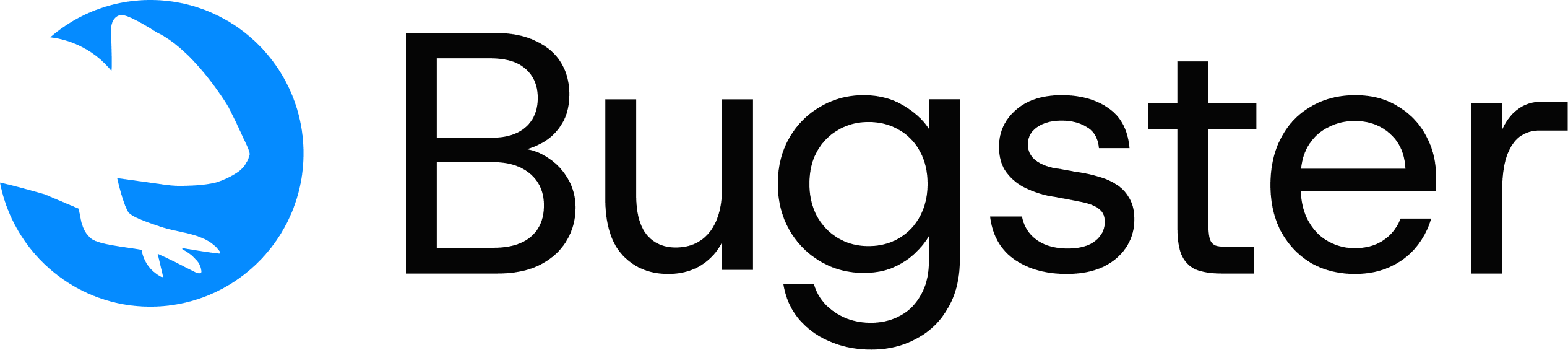Learn how to integrate Bugster into your daily development workflow for faster feedback, better UX validation, and confident feature delivery.
Discover the most effective ways to use Bugster locally while developing, from quick smoke tests to comprehensive UX validation with AI feedback.
Development Workflow Overview
Develop your feature
You just finished implementing a new checkout flow.const Payment = (paymentData) => {
// Your new feature code
}
Quick validation
Test your new checkout flow immediately to catch obvious issues:# Test only what changed
bugster run --only-affected
# Or test specific checkout flows
bugster run --quick "Test the new checkout"
Break testing
The destructive agent tries to break your new checkout functionality, giving you issues if found:# Agent attempts to break your checkout flow
bugster destructive
Regression testing
Make sure your checkout changes didn’t break other flows:# Test only what might be affected by your changes
bugster run --only-affected
Common Local Testing Scenarios
1. Quick Feature Validation
After implementing a new feature, quickly test it to ensure it works:
# Test only affected areas (based on git changes)
bugster run --only-affected
# Quick smoke test with limited tests
bugster run --limit 5 --headless
Use --only-affected to run only tests related to your recent changes, saving time and credits during development.
2. Comprehensive Regression Testing
Before committing major changes, run a broader test suite:
# Full regression in background (headless)
bugster run --headless --parallel 8 --limit 20
# All tests with detailed logging for debugging
bugster run --verbose --limit 15
# Silent run for clean output
bugster run --silent --parallel 6
3. Interactive Development Testing
When you want to watch tests run and debug issues:
# Watch tests in real browser with detailed logs
bugster run --headless --verbose --limit 10
# Debug specific test scenarios
bugster run --headless --parallel 1 --verbose
You might want to use --headless when first learning, but prefer headless mode for better concentration during development.
Additional Testing Options
Destructive Agent
The agent tries to break your interface and reports issues:
# Run destructive testing
bugster destructive
Natural Language Testing
Ask Bugster to test something specific using natural language:
# Test a component you just built
bugster run --quick "Test this component I just built"
# Test specific functionality
bugster run --quick "Check if the search works with empty results"
Next Steps
This workflow optimizes for fast feedback during development. For production testing strategies, see our CI/CD Integration Guide.